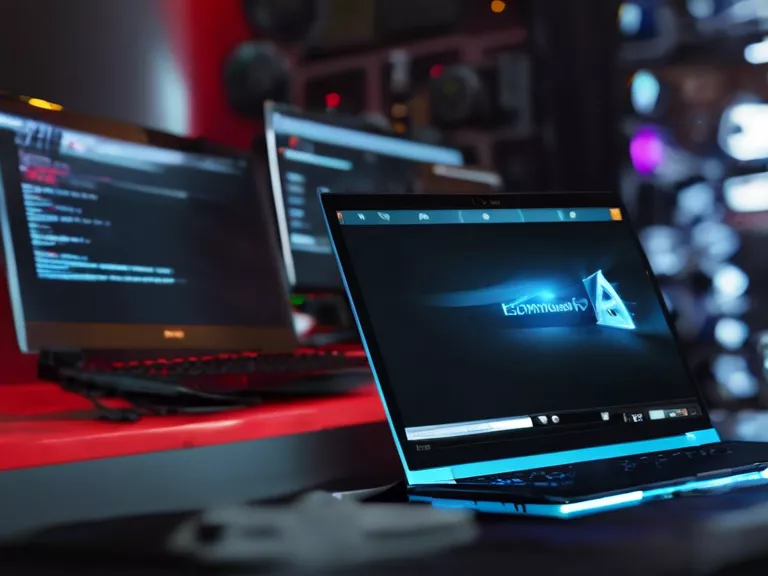
Top Tips for Optimizing Your Laptop’s Performance for Gaming and Editing
If you find your laptop struggling to keep up with the demands of gaming or editing software, fear not! There are several ways you can optimize its performance to ensure a smoother experience. From tweaking settings to cleaning up your system, here are some top tips to help you make the most of your laptop for gaming and editing.
1. Update Your Drivers Regularly
Outdated drivers can cause performance issues and compatibility problems with your games or editing software. Make sure to regularly update your graphics, sound, and other essential drivers to ensure optimal performance.
2. Adjust Graphics Settings
In-game graphics settings can have a significant impact on performance. Experiment with lowering the resolution, turning off unnecessary effects, or adjusting other settings to find the right balance between performance and visual quality.
3. Close Background Apps
Running multiple programs in the background can eat up valuable system resources. Close any unnecessary apps and processes before launching your game or editing software to free up more RAM and CPU power.
4. Invest in More RAM
If your laptop is struggling with multitasking or running resource-heavy applications, consider upgrading your RAM. More RAM can help improve performance and reduce lag when gaming or editing large files.
5. Keep Your Laptop Clean and Cool
Dust and overheating can negatively impact your laptop’s performance. Make sure to clean your laptop regularly, especially the cooling fans and vents, to prevent thermal throttling and keep your system running smoothly.
By following these top tips, you can optimize your laptop’s performance for gaming and editing, ensuring a seamless and enjoyable experience every time you fire up your favorite game or editing software.



