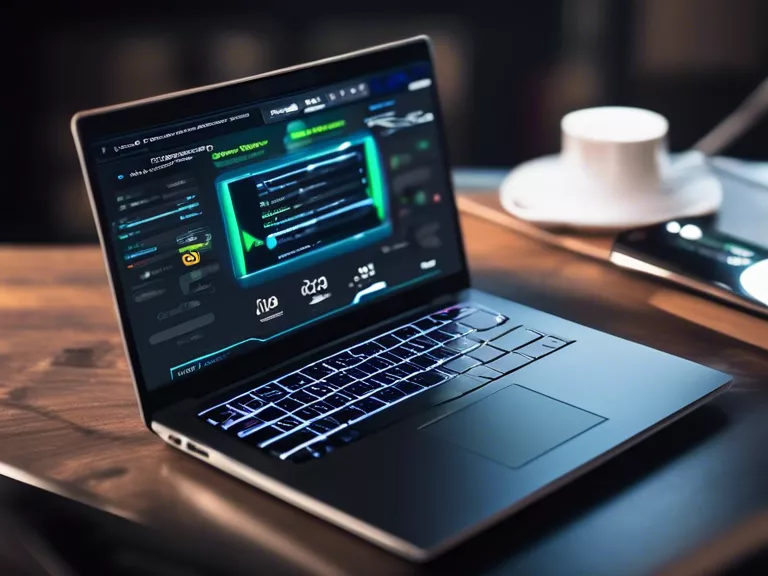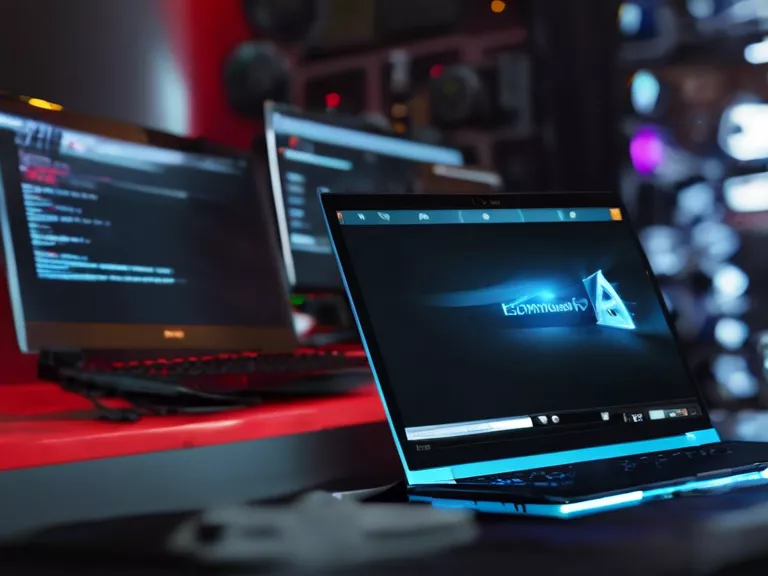How to use your tablet as a second monitor for increased productivity
With the proliferation of remote work and the need for multitasking, using your tablet as a second monitor can significantly boost your productivity. In this article, we will discuss the steps to set up your tablet as a second monitor and share tips on maximizing its usage.
Step 1: Download a second monitor app
There are various apps available on both Android and iOS platforms that allow you to extend your computer screen to your tablet. Some popular apps include Duet Display, Splashtop Wired XDisplay, and iDisplay. Download and install the app on both your tablet and computer.
Step 2: Connect your tablet to your computer
Once you have installed the app on both devices, connect your tablet to your computer using a USB cable or wirelessly, depending on the app you chose. Follow the on-screen instructions to establish a connection between the two devices.
Step 3: Adjust display settings
After the connection is established, you can adjust the display settings on your computer to position the tablet screen as a second monitor. You can choose to extend your desktop, mirror your screen, or use the tablet as the main display.
Step 4: Organize your workspace
Now that your tablet is set up as a second monitor, you can organize your workspace to enhance productivity. You can use the additional screen space to keep reference materials, emails, or chat windows open while working on your primary monitor.
Step 5: Utilize touch screen capabilities
One of the advantages of using your tablet as a second monitor is its touch screen capabilities. You can interact with applications on your tablet screen using touch gestures, making tasks like scrolling, zooming, and navigating more efficient.
By following these steps and utilizing the tips provided, you can leverage your tablet as a second monitor to enhance your productivity and multitasking capabilities.